ImageMagick Examples --
 Color Quantization and Dithering
Color Quantization and Dithering
- Index
-
 ImageMagick Examples Preface and Index
ImageMagick Examples Preface and Index
-
 Color Reduction Introduction
Color Reduction Introduction  (what is involved)
(what is involved)
-
 The Colors in an Image
The Colors in an Image  (what colors are used by an image)
(what colors are used by an image)
-
 Color Quantization
Color Quantization  (reducing the number of colors in an image)
(reducing the number of colors in an image)
-
 Error Correction Dithering
Error Correction Dithering  (Or Pseudo-Randomized Dithering)
(Or Pseudo-Randomized Dithering)
- E-Dither Methods
- How an E-Dither Works
- E-Dither Change Sensitive
- E-Dither Pixel Speckling
- Monochrome Dithered Bitmap Images
- Two Color Quantization
- Dither using Pre-Defined Color Maps
- Common or 'Best' Colormap
- Using Web-Safe Colors
- Uniform Color Maps
- Uniform 332 ColorMap
- TrueColor 16bit or 556 Colormap
- Gamma Corrected Uniform ColorMaps
- Posterize, Recolor Using an Uniform Color Map
-
 Threshold Dithering Methods
Threshold Dithering Methods 
-
 Ordered Pattern Dithers
Ordered Pattern Dithers  (Using a tiled threshold map)
(Using a tiled threshold map)
-
 DIY Dither Patterns and Threshold Maps
DIY Dither Patterns and Threshold Maps  (dither images in your own way)
(dither images in your own way)
Color Reduction Introduction
Color reduction is a very important aspect of ImageMagick. For example to magick a JPEG or PNG image containing millions of colors, into a GIF image containing a maximum of 256 color, you really have to be able to reduce colors in an efficient and effective way. Often during an image format conversion, this happens automatically behind the scenes, but there are other times when you want to do this manually. Reducing the number of colors in image is a typically a three step process,- First you typically need to survey the colors an image uses. Not only to see how many colors are actually used, but how often a particular color is used. It is no good preserving one specific color, if only a single pixel is using that color, though sometimes you still need to do that.
- Next you need to somehow decide on the final color set to which you want to limit your image. You may want IM to try and determine the 'best' set of colors for a specific image. Other times you may want something more general and global that can be used on any image. You may even want to specifically add or remove a color from the set of colors that will be used.
- And finally you need to modify the image so as to only use the colors you have selected. Preferably you want it so the results will look good, or perhaps you want it so that it will compress, compare, or optimize well.
Color Survey
This is probably the lest important, and while IM provides you with methods to perform a survey, it is rarely done by users for the purposes of color reduction. I will leave further discussion to the relevant section, Extracting Image Colors.Color Selection (Quantization)
For a good initial overview see Wikipedia, Color Quantization. There are four basic methods for the selection colors. These four color control methods: Quantization, Predefined Color Map, Uniform Colors, and Threshold; all have their limitations, as you will see. Here is an example of each of these four methods...
magick colorwheel.png +dither -colors 32 color_quantize.gif
magick colorwheel.png +dither -remap colortable.gif color_predefined.gif
magick colorwheel.png +dither -posterize 3 color_uniform.gif
magick colorwheel.png \
-separate -threshold 50% -combine color_threshold.gif
|
![[IM Output]](../images/colorwheel.png)
![[IM Output]](color_quantize.gif)
![[IM Output]](color_predefined.gif)
![[IM Output]](color_uniform.gif)
![[IM Output]](color_threshold.gif)
-colors") will actually pick colors based on the current image contents. As the test image is predominately white, a lot of lighter colors is selected. It surveys the colors in an image using a technique known as "Adaptive Spatial Subdivision" using oct-trees. Then attempts to choose a specific set of colors to best match a specific image, within the limits given. See the Color Quantization Operator below. The "-remap" lets you give IM your own set of predefined colors (See User Defined Color Maps). The color map "colortable.gif" used in the above, is a set of 32 colors specifically picked for use in an old X Window Icon Library and is designed with cartoon like icons in mind. (See AIcon Library, X Icon Color Selection for details). Using "-posterize" can also mathematically divide up each color channel into a set of color levels or intensities producing a 'uniform color map'. That is, a color map with each channel set to a constant set of values or intensities. And finally can "-threshold" all or specific color channels of the image, essentially making each color channel purely Boolean or on/off. That is, each color channel can be given a value of zero or MaxRGB (IM 'Q' level dependant). This however only produces a minimal set of about about 8 colors. A very limited color set. Threshold is also equivalent to a "-posterize" level '1' which picks 2 colors.
Applying a Color Set
Once you have a set of colors, the next problem is to apply the color to an image so that the existing colors are replaced by the selected set of colors. This is known as 'Dithering', and is named as such because of its, "should I pick this, or should I pick that?", either-or nature. Basically the idea of dithering is to place pixels of different colors near each other in such a way as to fool the eye into seeing more colors in the image than is actually used. That is, the color in that area of the image more closely matches the original color of the image, because of the way the human eye 'merges' neighbouring colors together. One of the best introductions to Dithering is on Wikipedia though you will need to skip over the 'Audio Dithering' section at the start. This presents an excellent set of examples of the benefits of using a dithered pattern of pixels, when you have a limited set of colors. The basic styles of color replacement include...- Direct Color Mapping (threshold, and posterization)
- Random Dither (purely random placement of pixels)
- Error Correction Dithers (pseudo-randomized patterns of pixels)
- Ordered Diffused Pixel Dither (regular patterns of pixels)
- Digital Halftoning (dots of different sizes)
All these aspects of color reduction are important techniques, and with understanding you can improve the results of your image operations, beyond the generalised defaults that IM provides. It is well worth the studying.
The Colors in an Image
Information about images, such as the number of colors used and the overall spread can be very important to programs and scripts that are trying to make decisions about the best techniques to use. Here I look at some of the methods you can use to determine this type of information, and not just for color reduction.Extracting Image Colors
Extracting the color table
You extract a color palette from an image using a verbose "identify", using any of these methods which basically all does exactly the same thing.
magick identify -verbose image.png magick image.png miff:- | identify -verbose - magick image.png -verbose -identify null: magick image.png -verbose info: |
| The output from any of the above verbose identification will not return the color tables or histogram if there are more than 1024 colors! As such for large colorful images this is a hit or miss affair, and not recommended, though it can still be useful. |
histogram:" of the image and extract the comment that is included in the result.
|
![[IM Output]](../images/tree.gif)
|
||
|
The "info:" output format was added to IM v6.2.4. For IM versions before this use..
|
-unique-colors" operator will magick an image into a smaller one containing just one pixel per unique color found in the original image, all in a single row. This means you can magick an image into a simpler color table image, listing each color present. The width of the image returns the number of colors, and if you need to actually list the colors you can output it to a "txt:" image format. For example, here is the color table for the tree image.
|
![[IM Output]](tree_colors.gif)
|
-remap" color reduction operator. (See Pre-Defined Color Maps below) If you like to get an image containing not just the colors in an image but the color counts, here is one color-histogram solution what was developed from a IM Forum Discussion.
|
![[IM Output]](unique_color_histogram.png)
rose:" image contains 3020 unique colors, which would take a long time and generate a very long image. The GIF image of the rose shown above contains the same set of color reduction. The resulting image still contains the same number of pixels, though padded with extra transparent pixels, and as you can see shows a predominance of greenish greys, strong reds, as well as a very strong peak of pure white. This may not be the best general color histogram method, but it works well for this image.
The order of the colors for both "histogram:" and "-unique-colors" operator, is undefined, but appears to be sorted by red, then green, and finally blue channel value. This may not the best way for a specific image, but it is impossible to generally sort 3-dimensional colors into a 1-dimensional order. |
Extracting the Average Color
The average color of an image can be found very quickly by using "-scale" to reduce an image to a single pixel. Here for example is the average color of the built-in "rose:" image. I output the color using the FX Escape Format which returns a color string that can be used directly IM without change.
The problem with using the "%[pixel:...]" FX Escape is that it may return a color name such as 'white' or 'silver' instead of a RGB value. However you can simulate this by using three FX Escapes to return the actual RGB values at the bit depth wanted. For example...
|
![[IM Text]](rose_fx_rgb.txt.gif)
|
-format" escapes that can be useful to extract more specific information about images without needing to parse a verbose "identify" or "info:" output. For example you can get the average red channel colour by getting the '%[mean]' greyscale value from of the images, red channel image.
Extracting a Specific Color
From the command line there are two basic ways of extracting a specific pixel color from an image. Either use an FX Escape such as "%[pixel:...]" or "%[fx:...]" (see above) on a specific pixel location...
Alternatively you can simplify the image by using "-crop" to cut out a single pixel that you may be interested in, and use any of the previous methods. For example...
Counts of a Specific (or near) Color
This can be used to get the pixel count or percentage of a specific color. What you do is make anything not that color black, and then make that color white. For example lets get the number of colors in the "yellow" sun in the 'tree' image.
|
|
|
-print" option is equivalent to using "-format ... -write info:" and can be used anywhere within your image processing. I then junked the unwanted image using the special "null:" file format. You can also save the image to use as a mask for later work too. Note that while this will work fine for small images, with much larger images (like high resolution digital photos) the 'mean' will not be accurate enough to get an exact pixel count! Basically the above use of 'mean' is sutiable for generating a ratio, but not for exact pixel counts. To get an exact pixel count you are better of using a histogram 'comment' output that has exact pixel counts (see above). The above can also used a Fuzz Factor option "-fuzz" before the "-opaque" operator to specify 'near' colors as well.
Comparing Two Colors
So you have two specific colors and you want to compare them. You can use "magick compare" get the RMSE (on standard error)...
This is good as it will get you the distance between the two colors, both in terms of values, and as a normalized percentage of the distance from black to white. However this method will not handle transparency properly. For example comparing 'fully-transparent black' vs 'fully-transparent white'.
Transparent colors should actually have a zero distance as fully transparent is the same regardless of the underlying color. Instead we got a 4-d hypercube distance). As such the above method of color distance is only suitable for comparing fully-opaque colors only.Rather than getting an actual distance, you can also use a Fuzz Factor to check is two colors are close.
|
![[IM Text]](compare_blue-navy.txt.gif)
|
1' if the pixels do not match (number of error pixels). To get the actual 'fuzz' factor distance that separates the values you can use the 'FUZZ' metric.
The 'normalized' value shows that the actual distance is 28.7%. Using Fuzz Factor, is different to calculating the RMSE when transparency is involved. That is, because the fuzz factor is designed so that any two fully-transparent colors are treated as being equal. As such 'fully-transparent black' and 'fully-transparent white' are exactly equivelent (producing a value of 0 or no error pixels)...
Another method of color comparing is to try and Replace Colors with an appropriate Fuzz Factor percentage. For example...
As 'Navy' did not change to 'Blue' it is more than 20% different to 'Blue'. Where as
This did change the color to 'Blue', so we now no know that 'Navy' is somewhere between 20% and 30% distant from each other. To do this in a script use something like...
fuzz=%1
color1="red"
color2="#e00"
color2=`magick xc:"$color2" -format '%[pixel:s]' info:`
result=`magick xc:"$color1" -alpha set -channel RGBA -fuzz $fuzz \
-fill $color2 -opaque $color2 -format '%[pixel:s]' info:`
if [ "$result" = "$color2" ]; then
echo "Colors match according to Fuzz Factor"
else
echo "Colors DO NOT match"
fi
|
-alpha set -channel RGBA" are important to allow us to for fuzzy matching of transparent and near transparent colors.
Color Quantization
Color Quantization Operator
The primary work horse of color quantization, and what is used internally for all automatic color reduction, is the "-colors" operator. This implements a "Adaptive Spatial Subdivision" color reduction algorithm, and is an extremely good color reduction algorithm. Here is a typical example, I have an image of a 'colorwheel' image containing a lot of colors, and we ask IM to reduce the number of colors down to only 64 colors, using various dither methods.
magick colorwheel.png -dither None -colors 64 colors_64_no.gif
magick colorwheel.png -dither Riemersma -colors 64 colors_64_rm.gif
magick colorwheel.png -dither FloydSteinberg \
-colors 64 colors_64_fs.gif
|
![[IM Output]](../images/colorwheel.png)
![[IM Output]](colors_64_no.gif)
![[IM Output]](colors_64_rm.gif)
![[IM Output]](colors_64_fs.gif)
None' or a "+dither" setting) you can clearly see what colors were merged together to generate what IM regarded as the best set of colors for this specific image. You can also see the sudden color changes that gradients of color will produce if dithering was not done. Of course this image uses a lot more colors than what most images use. As such while a 64 color limit is often acceptable for many images, it is completely unacceptable for this image. In other words color quantization tries to find the best set of colors for a particular image. Here are example of color quantization for part of IM logo, using an extremely small number of colors.
magick logo: -resize 40% -crop 100x100+105+50\! -normalize logo.png
magick logo.png +dither -colors 8 colors_8_no.gif
magick logo.png -dither Riemersma -colors 8 colors_8_rm.gif
magick logo.png -dither FloydSteinberg \
-colors 8 colors_8_fs.gif
|
![[IM Output]](logo.png)
![[IM Output]](colors_8_no.gif)
![[IM Output]](colors_8_rm.gif)
![[IM Output]](colors_8_fs.gif)
rose:" photo image.
magick rose: +dither -colors 16 colors_16_no.gif
magick rose: -dither Riemersma -colors 16 colors_16_rm.gif
magick rose: -dither FloydSteinberg \
-colors 16 colors_16_fs.gif
|
| Only one Color Quantization algorithm, "Adaptive Spatial Subdivision", is currently implemented in IM, and as it works very well, there has been little need to add others. However with feedback this algorithm is being steadily improved. ASIDE: As a reference the " Gifsicle" program lists a number of other color quantization methods (using it "--color-method" option). I have no idea as to how well these color quantization methods compare to IM. If you find a good reference to different methods of color quantization, please mail me. |
Color Quantization Internals
The process of selecting the limited number of colors to use in an image is called Color Quantization, and is a very complex process involving a number of factors. A full technical description of it is given on the ImageMagick web site Color Reduction Algorithm. However I'll try to example some of the more important aspects of this here. Probably the biggest factor is the actual colors used in an image. It is no good picking a particular color for an image if their are very few pixels that are 'close' to that color. As such the color choice depends not only on the colors used in an image, but the number of pixels 'close' to the color. I can demonstrate this quite easily by trying to reduce two different two color images to a single common color.
magick -size 4x1 xc:blue -draw 'fill red point 0,0' \
-scale 20 colors_rb.gif
magick -size 4x1 xc:red -draw 'fill blue point 3,0' \
-scale 20 colors_br.gif
magick colors_rb.gif -colors 1 colors_rb2.gif
magick colors_br.gif -colors 1 colors_br2.gif
|
magick -size 20x640 gradient: -rotate 90 gradient.png magick gradient.png +dither -colors 5 colors_gradient.gif |
FUTURE: Just what are the effects of the "-treedepth" setting?
Mail me if you know
Color Quantization and ColorSpace
The other big influence on what colors are selected is defining exactly what we mean by colors that are 'close' or 'nearby'. This is defined by the colorspace used for the quantization (color selection), and is (as of IM v6.2.8-6) controlled by the "-quantize" colorspace setting. The "-quantize" setting becomes particularly important when a very small number of colors are chosen. To demonstrate, lets reduce a standard 'colorwheel' image using various different color spaces and defining different 'color distances'.
|
![[IM Output]](colors_space_sRGB.gif)
![[IM Output]](colors_space_CMY.gif)
![[IM Output]](colors_space_RGB.gif)
![[IM Output]](colors_space_GRAY.gif)
![[IM Output]](colors_space_XYZ.gif)
![[IM Output]](colors_space_LAB.gif)
![[IM Output]](colors_space_LUV.gif)
![[IM Output]](colors_space_HSL.gif)
![[IM Output]](colors_space_HSB.gif)
![[IM Output]](colors_space_HWB.gif)
![[IM Output]](colors_space_YIQ.gif)
![[IM Output]](colors_space_YUV.gif)
![[IM Output]](colors_space_OHTA.gif)
| The CMYK colorspace (not shown) also produces the same but for different reasons. Because internal the 'K' channel and an images 'colormap' use the same data pointer (See Palette Channel), IM converts it back to CMY before quantization. |
| At the time of writing, the color distance algorithm IM uses does not take into account the cyclic nature of the 'Hue' of the colorspace. The algorithm for this is very different. Because of this a strong discontinuity occurs along the 'red' path, where the 'Hue' wraps around, and results in very few red colors being selected in the color quantization process. |
In older versions of IM (specifically IM version 5) the color space that was used for quantization was set with the "-colorspace" option. However in IM version 6 this operator is used for modifying how images are stored in memory, and as such is not a setting for color quantization.As such in IM v6.2.8-6, the " -quantize" setting was provided to do this job. However it is only as setting for the "-colors", Color Quantization process. It will not do anything for the replacement and dithering of colors using operators such as "-remap" and "-posterize", or the various dithering techniques. |
-colorspace" operator. You can see more effects of the colorspace on color selection by looking at the examples on Random Spots of Solid Color. There color quantization is used to reduce the number of colors in a randomized image using various colorspaces.
Quantization does NOT Preserve Colors
Note that in all the above images a pure-black color is never actually picked by Color Quantization. Mind you their is only one pure black pixel, and not many near-black colors in the image in any case. As a result the only black that appears in the final image was added later as part of the labeling of the image. Even the 'GRAY' color space image did not produce a pure-black color. In fact none of the images contains any of the primary or secondary colors, such as: red, blue, green, cyan, magenta! The only exception to this is white, as the images did contain quite an amount of pure white color, making it a 'preferred color' (see below). This situation however is not a bug! First, a 'black' color was generally not selected in the above examples, usually because as their is very little black in the original image, so the Color Quantization generally did not worry too much about dark colors. In fact it generated more of the lighter colors as these are more common in the image. See the previous section for a specific example. Secondly, as quantization is trying to pick colors that are close to the maximum number of existing color pixels in an image, this is best achieved by NOT matching a 'pure' primary or secondary color as these are the always at the very extremes of the color space being used. An 'off-color' will tend to match more colors than a 'primary' color, so these are more often selected. So let me be clear...
Color Quantization ("
-colors") will generally avoid picking primary colors!
white' in the above), that color will generally be included in the final color map. This improves the situation somewhat, especially for 'cartoon' like images or images on a solid color background. The 'solid' color will generally be picked so as to help avoid Dither Speckling which we will look at below. Specific Color in Colormap SolutionsAt the moment there is only a few ways to guarantee a 'specific color' gets included into the selected colors for later dithering. One way is to quantize the image as normal, but then output the generated color map (using "-unique-colors"). Now you can adjust that color map so your specific color is really that color. Finally you can use the Remap Colors operator to dither the image using the provided color map. The colormap may no longer be the BEST colors for the image, and some other colors probably should also be adjusted, but it will be close to the colormap that you wanted. Alternatively, append (enlarging the image) large patches of the specific colors wanted to be preserved in the image, before using "-colors". The addition of the large 'swatch' of a specific color, will make that color more likely to be picked in the final color map. Also all the other colors will then automatically be adjusted to fit that color map better). If this works, the swatches of colors you added should remain unchanged (not dithered). Afterwards you can then Crop the image to remove the added swatches. If it doesn't work, then IM should have at least added a color close to the wanted 'specific color' so only a slight adjustment of the generated colormap needed before using Remap Colors to the original image. If you try this, regardless of success or failure, please let me know how it went for you.Ideally, what I would like to see a way to specify a small number of specific colors, that must be part of the final color map, and then somehow ask IM to pick the best colors for rest of the colors in the color map, for a specific image.
Color Quantization and Transparency
ImageMagick by default not only generates fully opaque colors, but also attempts to generate semi-transparent colors. In this way, images containing transparent shadows or other overlay effects will not loose those effects. However as IM v6.2.6, color quantization that involves transparency was modified so as to treat all fully-transparent colors as being the same color. This is a linear modification, so colors which are only half-transparent are also thought to be closer together than if they were fully opaque. Because of this modification IM Color Quantization will still generate semi-transparent colors, but will concentrate more on the opaque colors and less on the fully transparent colors in the image. For example, here I generate a Rainbow Gradient of colors, with the image fully-opaque at the top, and fully-transparent at the top. I have displayed the images on a background pattern so that you can see just how transparent the image is.
magick xc:red xc:yellow xc:green1 xc:cyan xc:blue \
+append -filter Cubic -resize 100x100\! -size 100x100 \
gradient: -alpha off -compose CopyOpacity -composite alpha_gradient.png
magick alpha_gradient.png +dither -colors 256 alpha_colors_256.png
magick alpha_gradient.png +dither -colors 64 alpha_colors_64.png
magick alpha_gradient.png +dither -colors 15 alpha_colors_15.png
|
![[IM Output]](alpha_gradient.png) ![[IM Output]](alpha_colors_256.png) ![[IM Output]](alpha_colors_64.png) ![[IM Output]](alpha_colors_15.png)
|
When transparency is involved, IM Color Quantization
may not select any fully-opaque or even a fully-transparent color!
Of course as of IM v6.3, and the 'common color' bug fix (see Quantization does NOT Preserve Colors above), that is less likely to happen if the image contains a lot of opaque and fully-transparent colors, which is commonly the case. As some images can contain a lot of semi-transparent colors, such as images involving smoke or shadows effects, you may like to do a trial run, to make sure a fully-transparent color is selected for inclusion in the resulting image. You can then map the most-transparent color to fully-transparent, and do the Remap Colors yourself. If you really want to be sure you get both fully-opaque and fully-transparent colors in the resulting image you can Normalize OR Contrast-Stretch the alpha channel. For example, here I ensure the main color selects are made opaque by using "may not select any fully-opaque or even a fully-transparent color!
-contrast-stretch". Though this is probably a little heavy handed for a more normal situation.
magick alpha_gradient.png +dither -colors 15 \
-channel A -contrast-stretch 10% alpha_colors_15n.png
|
![[IM Output]](alpha_gradient.png) ![[IM Output]](alpha_colors_15.png) ![[IM Output]](alpha_colors_15n.png)
|
-quantize" color space setting of 'transparent'.
Notice how the color quantization completely ignored the transparency of the colors, and did not touch the images alpha channel at all. This means you can process the alpha channel in a more appropriate way for your image, completely separately to the other colors. In fact you can do so either before or after using "-colors" without problems. It will make no difference in the result. This quantization color space is thus recommended when reducing the number of colors for an image you plan to save to a format with Boolean or no transparency, such as GIF or XPM image formats. If you count up the number of colors generated you will also see that it generated exactly the number of colors requested. As such if you you also need a fully transparent color (likely) then you need to reduce the argument of "-colors" by at least one, to leave space for it in the images final color table. Thus to handle the GIF file format 256 color color table limit, you will need to reduce colors to 255, and not 256, leaving the extra space for the fully-transparent color index, as defined by the "-transparent-color" setting. Adjust this for a smaller color table sizes. This quantization behaviour is automatic when IM saves to the GIF file format, but is important when you need to DIY the quantization yourself while generating global or shared color tables. Of course you do still need to handle the semi-transparent pixels, so they are correct for what you want your image to look like.
FUTURE: This last part will probably move to a new section on 'Dithering Alpha Channel' to be created in the near future. And a reference to this section added here.Here are some examples of dithering just the alpha channel to just a Boolean or on/off setting, without effecting the rest of the color channels in the image.
magick alpha_gradient.png \
-channel A -threshold 50% alpha_dither_threshold.gif
magick alpha_gradient.png \
-channel A -ordered-dither checks alpha_dither_checks.gif
magick alpha_gradient.png \
-channel A -ordered-dither o8x8 alpha_dither_ordered.gif
magick alpha_gradient.png \
-channel A -ordered-dither h8x8a alpha_dither_halftone.gif
magick alpha_gradient.png -channel RGBA -separate \
\( +clone -monochrome \) \
+swap +delete -combine alpha_dither_monochrome.gif
magick alpha_gradient.png -channel RGBA -separate \
\( +clone -dither FloydSteinberg -monochrome \) \
+swap +delete -combine alpha_dither_monochrome_fs.gif
magick alpha_gradient.png -channel RGBA -separate \
\( +clone -remap pattern:gray50 \) \
+swap +delete -combine alpha_dither_map.gif
magick alpha_gradient.png -channel RGBA -separate \
\( +clone -dither FloydSteinberg -remap pattern:gray50 \) \
+swap +delete -combine alpha_dither_map_fs.gif
|
![[IM Output]](alpha_dither_threshold.gif)
![[IM Output]](alpha_dither_checks.gif)
![[IM Output]](alpha_dither_ordered.gif)
![[IM Output]](alpha_dither_halftone.gif)
![[IM Output]](alpha_dither_monochrome.gif)
![[IM Output]](alpha_dither_monochrome_fs.gif)
![[IM Output]](alpha_dither_map.gif)
![[IM Output]](alpha_dither_map_fs.gif)
When dithering a copy of the Alpha Channel, so you can dither it using either "-monochrome", or "-remap", make sure the image is a pure grayscale image, and not a shape mask containing transparency. If you don't you will probably end up with non-linear effects from the alpha channel still being present.There are a number of ways of extracting and restoring the alpha channel from an image, as a gray-scale mask so you can dither it. The above uses the Channel Separation and Combine to do this. Other methods use Alpha Extraction with CopyOpacity Composition. |
Error Correction Dithering
As discussed in the introduction an error correction dither is generally regarded the best choice for producing the truest representation of the original image with a reduced color set. It also limits itself to any pre-defined palette of colors, whether it was user supplied, or as determined by the IM color quantization routines. Because of this it is the logical default choice for general color reduction as provided by the IM operators, "-colors", "-remap", "-posterize" and "-monochrome".
E-Dither Methods
As of version 6.4.2-9, IM now provides more than one type of dithering style or method, which can be selected using the "-dither" setting. Before this IM was limited to a variation of the Riemersma Dither, or Hilbert Curve Dither. which you can set using "-dither Riemersma". Now you can also select a Floyd-Steiberg Dither using "-dither FloydSteinberg". You can see what types of dither methods has been implemented in your version of IM using...
For example, here is the color wheel dithered using different dithering methods.
magick colorwheel.png -dither Riemersma -colors 16 dither_riemersma.gif magick colorwheel.png -dither FloydSteinberg -colors 16 dither_floyd.gif |
![[IM Output]](dither_riemersma.gif)
![[IM Output]](dither_floyd.gif)
How an E-Dither Works
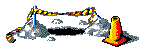
|
![[IM Output]](dither_not.gif)
![[IM Output]](dither.gif)
![[IM Text]](dither_avg.txt.gif) , which is very close to the images original average color of
, which is very close to the images original average color of ![[IM Text]](dither_not_avg.txt.gif) and that is the whole point of the dither pattern that was produced. However as the 'path' used to assign colors is complex (though generally remains in the local area), the color assignments produce an essentially random pattern. It isn't technically random however as the same image will produce the same pattern, but the results may as well be random, or at least pseudo-random. The "F-S" dither is actually only one (the first one) of several 'Rasterized E-Dithers' that has been developed since its inception in the early 1970's. It is also probably the most widely implemented, even though it is not regarded as the best one. See the paper, Dithering Algorithms, for a more complete summary of such algorithms. As of IM v6.4.3 it is also directly available in IM, and is implemented so as to follow a 'serpentine' path row-by-row from the top of the image to the bottom.
and that is the whole point of the dither pattern that was produced. However as the 'path' used to assign colors is complex (though generally remains in the local area), the color assignments produce an essentially random pattern. It isn't technically random however as the same image will produce the same pattern, but the results may as well be random, or at least pseudo-random. The "F-S" dither is actually only one (the first one) of several 'Rasterized E-Dithers' that has been developed since its inception in the early 1970's. It is also probably the most widely implemented, even though it is not regarded as the best one. See the paper, Dithering Algorithms, for a more complete summary of such algorithms. As of IM v6.4.3 it is also directly available in IM, and is implemented so as to follow a 'serpentine' path row-by-row from the top of the image to the bottom.
|
![[IM Output]](dither_not.gif)
![[IM Output]](dither_fs.gif)
E-Dither Problem - Change Sensitive
One of the biggest problems you face when you use an error correction dither is that you get an essentially random pattern of pixels, that is also highly sensitive to changes. Here for example take the original grey image and replace one pixel with a different color before dithering it again. The result is a complete shift of the dithering pattern in every pixel that is further along the path followed by the Hilbert Curve Dither.
|
![[IM Output]](dither.gif) original dither |
![[IM Output]](dither_modified.gif) one pixel change |
![[IM Output]](dither_difference.gif) comparison of changes |
magick compare" image also shows the extent of the change in the dither pattern. In this case, approximately 80% of the pixels were assigned a completely different color. In a Hilbert Curve Dither, a single pixel change actually will result in every pixel that comes later being possibly different, which means from 0 to 100% percent of the dither pattern could be different. It just depends on where in the complex Hilbert curve the change occurred. The Floyd-Steinberg dither however only progresses though the image in one direction, and as such a single pixel change will modify the pattern only to one side of the change.
magick -size 10x10 xc:'#999999' -draw 'fill #C28 point 2,2' \
-dither FloydSteinberg -remap colortable.gif \
-scale 80x80 dither_fs_modified.gif
magick compare dither_fs.gif dither_fs_modified.gif dither_fs_difference.gif
|
![[IM Output]](dither_fs.gif) FS Dither |
![[IM Output]](dither_fs_modified.gif) one pixel change |
![[IM Output]](dither_fs_difference.gif) comparison of changes |
|
![[IM Output]](dither_anim.gif)
![[IM Output]](dither_anim_magnify.gif)
Unlike other dithering methods (such as threshold, and ordered-dither) the "-channel" setting does not effect color quantization, or error correction dithers. Basically has it has no place in how these image operation work. |
E-Dither Pixel Speckling
Another problem with E-Dithers is that they can produce the occasional odd-colored pixels in areas which would otherwise be fairly uniform in color. For example the occasional green, pixel in a greyscale image. Or as in the examples below, a white pixel in an areas of otherwise plain flat blue color. This is especially the case in large images which containing objects with large numbers of colors, and other areas of plain solid unchanging colors. This is especially typical of colored objects overlaid onto flat colored backgrounds, as you often get in diagrams and drawings. You can see such an odd-colored pixel in the enlargement of the test examples above, where an extra light purple pixel was added quite a distance from the small single pixel change. The odd-colored pixels added to the above is not however readily visible and the color map does cover the image rather well, so the odd pixels are reasonably close to the normal three colors used for dithering the image. For a more extreme example, here I have a blurred gradient background, which I heavily color reduced to 64 colors to really stress the error correction dither.
|
![[IM Output]](speckle_gradient.gif)
|
Here is an enlargement a small section so you can see these pixel more clearly...
|
![[IM Output]](speckle_prob_mag.gif)
|
|
![[IM Output]](speckle_fixed.gif)
|
And a magnification of the same area as before.
|
![[IM Output]](speckle_fix_mag.gif)
|
|
![[IM Output]](speckle_perfect.gif)
|
A more general alternative to adding extra colors is try to remove the speckles from the final dithered image. That is, clean up the image in some way. However this is itself a tricky problem, as you do not what to remove pixels which are part of the normal dithering pattern. What we need is to find color pixels which are somehow very different to all the colors surrounding it, but which are also well isolated from all other similar colors, by some distance. Do you have a better image filter solution? SummaryTo me speckling is a very annoying problem, especially for desktop icon images using a very limited color table. I myself often edit smaller 'icon' images to remove speckles or fix some of the other dithering effects, such a vertical banding. If you know of another better solution, please let me know.
Monochrome Dithered Bitmap Images
The "-monochrome" operator is a specialized form of both the "-colors" operator to generate a bitmap image. It is as such an ideal operator to demonstrate not only 'Hilbert Curve Dithering', but also have a closer look at color selection. Here is a typical example.
|
![[IM Output]](monochrome.gif)
|
-monochrome" operator. Special thanks goes to Ivanova <flamingivanova@punkass.com> for pointing out this interesting fact of the was IM works. If you like to dither using the whole grey-scale range, you can use the "-remap" operator using a pure black and white colormap (supplied by a built-in pattern image).
|
![[IM Output]](mono_remap.gif)
|
-remap" you can effectively produce the same 'threshold' range as used by the "-monochrome" operator, or any other threshold range you like.
|
![[IM Output]](mono_remap_ctrl.gif)
|
-monochrome" actually does is to first magick the given image first into a grey scale image, after that it performs a two color 'Color Quantization', to decide the threshold colors to dither the image with. This is what the next section of examples will explore.
The "+dither" setting currently has no effect on the result of "-monochrome". This however may change in the future, so make sure it is not turned off in your scripts when using this operator. |
Two Color Quantization
Rather than picking the two control colors yourself, you can use color quantization to pick the best two colors in the image by using the "-colors" operator.
|
![[IM Output]](colors_monochrome.gif)
|
-monochrome", as we didn't magick the image to grey-scale first. Instead the image was dithered directly between the two non-grey color values chosen. That is, the best two colors is selected to dither the image with, rather than two gray-scale brightness levels. Consequently it will produce a better result for say image that only uses colors of about the same gray-scale 'level'. Here for example we use "-colors", as well as a "-monochrome" bitmap dithering operator, on a red-blue gradient. As you can so you can see that the results are not the same.
magick -size 20x640 gradient:red-blue -rotate 90 gradient_rb.png
magick gradient_rb.png -colors 2 -colorspace gray \
-normalize colors_threshold.gif
magick gradient_rb.png -monochrome mono_threshold.gif
|
-monochrome" operator in the above failed to find any differences to bitmap dither as both blue and red are very nearly the same intensity. Using a "-colors" quantization method however had no problem in finding acceptable colors to dither between. You can also see that only the middle portion of the colors were dithered. This is due to the color quantization picking colors in the middle of two color 'clusters' it selected. Colors on the 'outside' of the selected colors in is thus effectively threshold directly to that color without dithering. This demonstrates that colors on the outside of the quantization color space does not get dithered, though this fact is difficult to make use of in a practical way.
By setting the "-colorspace" to gray-scale before quantization, you will reproduce the internal operation of the "-monochrome" operator.
|
![[IM Output]](monochrome_equivelent.gif)
|
And finally, by turning off the dithering, you can produce a more automatic separation of the colors in the image than produced by using a fixed "-threshold" setting.
|
![[IM Output]](threshold_two_grays.gif)
|
Remember "-monochrome" currently ignores the "+dither" setting, so you can't just use that operator to do a 'smart threshold'. |
If you remove the "-colorspace" for the color quantization stage of the image processing, you can threshold an image based on the best color separation (rather than greyscale color separation) possible for that image.
|
![[IM Output]](threshold_two_color.gif)
|
Dither using Pre-Defined Color Maps
As shown above "-colors" attempts to choose an optimal limited set of colors with which to represent an image. With "-remap" you provide IM with the final set of colors you want to use for the image, whether you plan to dither those colors, or just replace the ones with their nearest neighbours. The argument is given as an image containing all the colors you would like to use. If you what to reduce a large image of colors to just its list of colors, you can use "-unique-colors", before saving, it for later use by "-remap".
Note that while the "-remap" operator will accept any image to use, do not use a JPEG image for this image or you will get a lot of extra colors due to its 'lossy compression' generating extra colors.On the other hand using JPEG to generate extra colors may help resolve the 'speckling' problem seen previously! |
Riemersma' dither, but as of IM v6.4.4 "-dither" was expanded to allow the selection of other dither methods such as 'FloydSteinberg'. You can of course still turn off dithering using the "+dither" option.
magick logo.png -dither None -remap colortable.gif remap_logo_no.gif
magick logo.png -dither Riemersma -remap colortable.gif remap_logo_rm.gif
magick logo.png -dither FloydSteinberg \
-remap colortable.gif remap_logo_fs.gif
|
![[IM Output]](logo.png)
![[IM Output]](../images/colortable.gif)
![[IM Output]](remap_logo_no.gif)
![[IM Output]](remap_logo_rm.gif)
![[IM Output]](remap_logo_fs.gif)
colortable.gif" image was never designed for dithering images, but as a color set for designing cartoon-like color icons for older more primitive X window color displays (See Anthony's X Window Icon Library and AIcons Color Selection for details).
Also note that the final image did not use all 32 colors provided by this map, though more of the colors in the map will be used when some form of dithering was enabled ( and
and  respectively), than when it was turned off (
respectively), than when it was turned off ( ). This last example shows just how important selecting a good colormap is. Because of this I recommend you let IM optimize the color selection used in an image using the "
). This last example shows just how important selecting a good colormap is. Because of this I recommend you let IM optimize the color selection used in an image using the "-colors" operator, and modify that to suit your needs, unless you have more pressing reasons not to do so. One final point, while you can specify a color space in which "-colors" will find the best set of colors, you currently can NOT define a color space for the color mapping or dithering phase. All my experiments seem to show that the color set is applied (both error correction dither and nearest color replacement) based on RGB space. The "-quantize" colorspace setting is only used for the selection of colors, not its mapping. So if using a color map is such a bad idea, why would you want use it? There are a number common reasons, usually because you need more control of the specific palette of colors used in an image. Another user also separated the colormap out so he could use it on a Risograph (A digital printing system). If you know of another reason to use the "-remap" operator which I have not presented below - Mail me.
Common or 'Best' Colormap
The other technique, when handling multiple images, is to generate a common color table for all the images involved. Basically you append all the images together into one large image, then use the "-colors" operator to figure out a good color map to use that is common to all the images. Once you have that color map image you can use it to re-color each of the original images using this juts generated Pre-Defined Color Map. Alternatively, you can use the special "+remap" operator, which does the same thing to a 255 color colormap. It counts up the colors, perform the color quantization to form a good, common colormap, then dithers the images to use that map, if needed. Both "-remap" and "+remap" forms however has one very important feature for GIF animations. It converts all the images to an image "-type" of 'Palette' with all the images using the same palette of colors. The reason is that when writing a GIF image, the first images color palette, will be used for the file formats 'global colormap'. Then as each image is written it notes that those images use the same set of colors, so it does NOT create a 'local colormap'. This can save up to 256 × 3, or 768 bytes of colormap space for each and every image the final GIF file. Only the "-remap" operators can do this. So when handling GIF's and in particular GIF animations, it can be an important point to remember. For more details, and an example see Gif Animations, Global Color Table.
Web Safe Coloring
When the WWW was first created, computer displays had a limited range of colors available, and web browsers usually used a simpler set of colors for images. As such it was common to recolor images to this color set, to make them both smaller, and to ensure they will look okay on users browsers. For more detail see Web Style Guide, Dithering. To help with this IM provided a built-in colormap image of this special table of 216 colors, called "netscape:". So lets look at how our test image would look on of an old web browser display using these colors.
magick logo.png -remap netscape: remap_netscape.gif magick logo.png +dither -remap netscape: remap_netscape_nd.gif |
![[IM Output]](logo.png)
![[IM Output]](../images/netscape.gif)
![[IM Output]](remap_netscape.gif)
![[IM Output]](remap_netscape_nd.gif)
Generating Color Maps
Determining a good color map for any image, or an specific set of images, can be very important. This becomes especially important when you are dealing with a sequence of images that will be used for GIF animation. Basically you want to make it so they only need one color table, to use for all the frames of the animation, rather than a separate color table for each frame. In other words you want one single color map for all the image. You have really only two choices in this case. You can attempt to create a colormap that will work well for any image, or you try to optimize a color map for the specific set of images you are applying it to.Web-Safe Colormap
![[IM Output]](../images/netscape.gif) The first method is typically a mathematically generated color map, such as the IM built-in "
The first method is typically a mathematically generated color map, such as the IM built-in "netscape:" color map. This provides a set of 216 colors, which will nicely fit into the GIF formats 256 color limit, and still have space for handling image transparency, or even adding some extra colors for special purposes, like shadows, or text overlays. This color map was generated by creating 6 levels of colors for each of the three color channels, producing 6×6×6 colors or 216 colors. The number of the beast. As only 219 color are used it still has space (for GIF images) to add more colors to the color map for specific purposes. For example a transparent color, as well as more grey scale shades. An old Macintosh version of the web-safe map actually did exactly this to try to improve its overall result, but it was only used on Macintosh web clients. This is probably the most common 'uniform' (or mathematically derived) colormap in general use, thanks to its simplicity, and its general use on the the World Wide Web.
Uniform 332 Colormap
Another uniform color mapping that is commonly used is the "332 RGB color map". The number refer to the number of bits used to represent each color within a 8 bit color index. That is, 3 bits (or 8 levels) of red, 3 for green, and 2 bits (or 4 color levels) for blue, seeing as our eyes do not respond well to blue. This gives 3+3+2 bits or an 8 bit color index, or 256 colors. Perfect for the limited GIF color table. However it will not leave any space for a GIF transparency color, or other special use colors. Here is one way to get IM to generate this color map...
|
![[IM Output]](colormap_332.png)
|
The bit-shifting operators '>>' and '<<' was missing from the "-fx" operator until IM version 6.2.9-2. |
-ordered-dither threshold,8,8,4" (see that examples area). A far easier and faster technique than the above DIY FX method, and even allows you to use other built-in dithering maps for better gradient handling. The only drawback with this map is that it does not actually provide any 'gray' colors at all. However this drawback can be a plus when dithering is used as the slight color differences reduce the effect of color boundary changes in a grey-scale gradient, making it just that little bit smother looking.
TrueColor 16bit Colormap
A similar uniform colormap to the '332 colormap' above is used by X windows in a rarely used 16 bit visual class. In this case, 16 bits are used for the color index which is divided into 5 bits for red, 5 for green, and 6 for blue. In other words, this color map is more like a "556 colormap", and is best achieved using a Ordered Dither using Uniform Color Levels using a 'threshold' dithermap. Specifically the operation "-ordered-dither threshold,32,32,64". 16 bit colormaps are however rarely seen as images using colormaps typically need a 8 bit color table. As such I won't mention it further.
Gamma Corrected Uniform Colormaps
At this time IM does not do gamma corrected color maps directly. Instead what you should do is magick your image (assuming you have Q16 or better compile time quality version of IM), from the sRGB or whatever gamma level the image has to a linear RGB model, before doing your dithering. This also goes for many other image processing operations, such as resize, bluring, etc. See Resizing with Gamma Correction for an example.Posterize, Recolor using an Uniform Color Map
The operators original purpose (using an argument of '2') is to re-color images using just 8 basic colors, as if the image was generated using a simple and cheap poster printing method using just the basic colors. Thus the operator gets its name. The "-posterize" operator is actual fact is a special color reduction operator that generates a color map based on the the number of color 'levels' given, for each color channels in the image, dithering the image using an error correction dither.
magick netscape: -scale 50% +dither -posterize 2 posterize_2_ns.gif magick netscape: -scale 50% +dither -posterize 3 posterize_3_ns.gif magick netscape: -scale 50% +dither -posterize 6 posterize_6_ns.gif |
![[IM Output]](../images/netscape.gif)
![[IM Output]](posterize_2_ns.gif)
![[IM Output]](posterize_3_ns.gif)
![[IM Output]](posterize_6_ns.gif)
-posterize" argument on '2' means to only provide 2 colors per color channel, producing a map of just 8 colors for a 3 channel RGB image, such as the above. Basically it will recolor images using the threshold set of 8 colors. An argument of '3' will map image colors based on a colormap of 27 colors, including mid-tone colors. While an argument of '4' will generate a 64 color colortable, and '5' generates a 125 color colormap. Of course as mentioned above, an argument of '6' will reproduce the same set of 216 colors, as provided by the in the built-in "netscape:" image. Please note that a "-posterize" argument of '0' or '1' is non-sensible, and with the latest IM releases just converts images to pure black (which though logical, is quite useless). The result is that the image has been recolors using a mathematically derived or 'uniform' color map. You can see this more clearly on a gradient image, producing an even distribution of posterized gray levels.
|
magick logo.png +dither -posterize 2 posterize_logo.gif magick logo.png -posterize 2 posterize_logo_dither.gif magick logo.png -posterize 6 posterize_6_logo.gif |
![[IM Output]](logo.png)
![[IM Output]](posterize_logo.gif)
![[IM Output]](posterize_logo_dither.gif)
![[IM Output]](posterize_6_logo.gif)
magick colorwheel.png +dither -posterize 2 posterize_2_cw.gif magick colorwheel.png +dither -posterize 3 posterize_3_cw.gif magick colorwheel.png +dither -posterize 6 posterize_6_cw.gif |
![[IM Output]](../images/colorwheel.png)
![[IM Output]](posterize_2_cw.gif)
![[IM Output]](posterize_3_cw.gif)
![[IM Output]](posterize_6_cw.gif)
-posterize". Compare these with the dithered "-posterize" versions above.
magick colorwheel.png -ordered-dither o8x8,2 posterize_2_od.gif magick colorwheel.png -ordered-dither o8x8,3 posterize_3_od.gif magick colorwheel.png -ordered-dither o8x8,6 posterize_6_od.gif |
![[IM Output]](../images/colorwheel.png)
![[IM Output]](posterize_2_od.gif)
![[IM Output]](posterize_3_od.gif)
![[IM Output]](posterize_6_od.gif)
threshold' dither map (instead of 'o8x8' used above) effectively converts "-ordered-dither" into an un-dithered posterization method. Finally the Ordered Dither does allow you to specify a different number of color levels, for each individual color channel. Something that the "-posterize" operator does not currently allow.
Threshold Dithering Methods
Threshold Images
The simplest method of converting an image into black and white bitmap (to color) image is to use "-threshold". This is actually a simple mathematical operator that just provides a cut-off value. Anything equal to or below that value becomes black, while anything larger becomes white.
magick logo.png -threshold -1 threshold_0.gif magick logo.png -threshold 25% threshold_25.gif magick logo.png -threshold 50% threshold_50.gif magick logo.png -threshold 75% threshold_75.gif magick logo.png -threshold 100% threshold_100.gif |
![[IM Output]](threshold_0.gif)
![[IM Output]](threshold_25.gif)
![[IM Output]](threshold_50.gif)
![[IM Output]](threshold_75.gif)
![[IM Output]](threshold_100.gif)
-1' will magick all colors white, while '100%' converts all colors to black. A '50%' is of course the most common value used.
A value of '0' is a special case which turns all non-pure black colors, white. Of course if the image does not have pure-black colors, then you will only get a solid white image!
|
![[IM Output]](threshold_black.gif)
|
If you actually want to magick all non-pure white colors to black, then I recommend that you threshold the negated image instead of trying to work out the right threshold value to use (one less than IM's current 'MaxRGB'), a value that is dependant on your specific IM's compile time in Quality, or 'Q' setting.
|
![[IM Output]](threshold_white.gif)
|
-threshold" operator can be classed as an ultimate 'contrast' operator, maximizing the differences in colors by the threshold level. It is however a gray-scale operator, meaning that the "-channel" setting, can be used to adjust which color channel the operator will be applied to. For example you can threshold each of the individual channels of the image to produce the same effect as an un-dithered level 2 "-posterize" operation.
|
![[IM Output]](threshold_posterize.gif)
|
Note that "-threshold" treats any transparency in an image as a matte channel, not an alpha channel (just as it is stored internally within IM). As such caution is needed if you plan to apply this operator to the alpha channel. See Matte Channel for more details. |
For example, this will threshold the image based on the best two colors found in the image. These colors may not necessarily be greyscale or even opposites, just the two colors that best represent the whole image. The two colors are then mapped (using "-normalize") to pure black and white.
|
![[IM Output]](threshold_two_color.gif)
|
Random Dither and Threshold
The "-random-threshold" operator is a special form of bitmap image converter. In this case it uses a very simple "random dither" to determine if a particular pixel is to become a white pixel or a black pixel. Unlike the "-threshold" or the "-monochrome" operators, or even the variations in the previous section, the selected channels (set with "-channels") are not merged together into single grey-scale channel and dithered as a single unit. Instead "-random-threshold" works on each selected channel completely independently of each other.
Of course using the operator directly will result in a 2 level posterization of the image using a random dither.
|
![[IM Output]](random_posterize.gif)
|
Converting to gray-scale will equalize all the channels in the image, before they are dithered. But as each channel is dithered independent of each other and in a random way, the result is not a bitmap image as you would expect. Instead you will get a splatter of color pixels, especially for mid-tone colors.
|
![[IM Output]](random_greyscale.gif)
|
Here is the correct way to generate a proper random dithered bitmap image.
|
![[IM Output]](random_monochome.gif)
|
-separate" channel operator to extract that channel as the final bitmap image. Tricky but effective.
As a special feature for this operator, IM will ensure a bitmap image is generated in the special "-channels" option of 'All' is used.
|
![[IM Output]](random_all.gif)
|
|
-random-threshold" setting of '0x100%' will produce a purely 'Random Dither' of the image. If the two bounds are set to the same value (or even past each other) it will just produce a pure "-threshold" image. Using any other sets of bounds (usually specified using a percentage) will threshold the bitmap outside the given range, while producing a random dither pattern for the values within the given range.
The best results can be obtained by using a slightly smaller range, just as you get using the "-monochrome" operator. A value of about '30x80%' probably the best result for most cases.
|
![[IM Output]](random_30x80.gif)
|
Ordered Dithering
While a random dither produces random clumps of pixels, and the various error correction dithers produce an essentially random pattern of dots, ordered dithering is basically the opposite. It is designed to be as mathematically deterministic as possible. So deterministic, that you actually need to specify the pattern for it to should use in dithering the image. The "-ordered-dither" operator will dither each of the selected "-channels" in the image a given predefined pattern. The argument defines the pattern (known as a threshold map) to use. These threshold maps fall into three basic styles. Diffused Pixel Dithers where the pixels are placed as far from each other as possible, so as to avoid 'clumping' and tiling artifacts. Or to clump them together into tight dots that makes them easier to mechanically print, in a technique known as Digital Halftoning. There is also some specialized artistic threshold maps that we will also be looking at, and even designing our own dithering pattern or threshold maps. In each case the number of pixels that is on or off in the threshold map depends on the grey-level intensity of the image (or individual color channel) that is being dithered into a bitmap. The map adds pixel threshold levels in a consistent manner, so that once a pixel turns on at a particular 'threshold' it remains on for any lighter grey color. This consistency is very important, otherwise artifacts are produced along the boundaries of changes the dither pattern. The important point about this is that the result for each pixel in an image is purely mathematically determined independently of any other pixel in the image. As such any small change to the original image will have absolutely no effect on the image in any other area a problem that Error Correction Dithers have, as we saw above. This point is vital to consistent dithering of video images and optimized animations.
Diffused Pixel Dithering
The original purpose of ordered dithering, and what most graphic programmers expect to get when you use an ordered dither is sometime more correctly termed, "Diffused Pixel Ordered Dither". What this means is that pixels are added to the tiled map as the threshold intensity increases, so that they are as far away from each other and evenly distributed as possible. This produces a highly consistent pattern that look quite smooth and near invisible on most modern displays.Such patterns have been worked out for tiling sizes that are a power of 2, namely, tile sizes of 2, 4, and 8. Though IM also provides a reasonable threshold pattern for a 3 by 3 threshold map tile. Here is the current set of built-in ordered dithers that IM currently provides. Remember the argument reflects the tile size of the ordered dither.
magick logo.png -ordered-dither o2x2 logo_o2x2.gif magick logo.png -ordered-dither o3x3 logo_o3x3.gif magick logo.png -ordered-dither o4x4 logo_o4x4.gif magick logo.png -ordered-dither o8x8 logo_o8x8.gif |
![[IM Output]](logo_o2x2.gif)
![[IM Output]](logo_o3x3.gif)
![[IM Output]](logo_o4x4.gif)
![[IM Output]](logo_o4x4.gif)
The 'o8x8' ordered dither was part of the IM core code for a long time, but was not used. It was only added as an option to the "-ordered-dither" operator IM v6.2.9, when IM Examples started to detail the use of this operator.At this time the maps were given more definitive names to allow further expansion of the " -ordered-dither" operator, though the older backward compatible 'tile size' names, were retained as aliases to the new names.Also the 'maps' that produced the 'o3x3' and 'o4x4' were completely revised to produce a better 'diffused pixel' dither pattern. Before this the maps produced distinct 'clumps' of pixels. See Ordered Dither Upgrade notes page for examples of the old patterns before they were fixed, as well as other changes made during the development for the official release of the upgrades in IM v6.3.0. |
magick logo.png -colorspace Gray -ordered-dither o2x2 logo_bw_o2x2.gif magick logo.png -colorspace Gray -ordered-dither o3x3 logo_bw_o3x3.gif magick logo.png -colorspace Gray -ordered-dither o4x4 logo_bw_o4x4.gif magick logo.png -colorspace Gray -ordered-dither o8x8 logo_bw_o8x8.gif |
![[IM Output]](logo_bw_o2x2.gif)
![[IM Output]](logo_bw_o3x3.gif)
![[IM Output]](logo_bw_o4x4.gif)
![[IM Output]](logo_bw_o8x8.gif)
-ordered-dither" 'diffused pixel' patterns applied to a grey-scale gradient, so you can see clearly what they look like.
# Threshold Non-Dither / Minimal Checkerboard Dither magick gradient.png -ordered-dither threshold od_threshold.gif magick gradient.png -ordered-dither checks od_checks.gif # Diffused Pixel Dither magick gradient.png -ordered-dither o2x2 od_o2x2.gif magick gradient.png -ordered-dither o3x3 od_o3x3.gif magick gradient.png -ordered-dither o4x4 od_o4x4.gif magick gradient.png -ordered-dither o8x8 od_o8x8.gif |
o3x3' ordered dither will produce 3×3+1 or 10 effective grey levels per channel (black, white, and 8 artificial gray patterns) in the resulting image. Also shown above are two special minimal dither threshold maps:
- a straight '50% threshold' non-dither, which does not produce any extra grey levels and
- a 'checks' or checkerboard dither pattern, that only inserts a single pattern to add an extra 'pseudo-level' to the resulting gradient.
Digital Halftone Dithers
The "-ordered-dither" was extended in IM v6.2.8-6 with a set of digital-halftone dither patterns (thanks Glenn Randers-Pehrson). All of which were set to produce a simple 45 degree dot pattern. With IM v6.3.0 this was further expanded with a similar set of larger un-angled halftones.
Before the release of IM v6.3.0 halftone screens were selected by using an argument of the form '{number}x1'. With the Re-Development of Ordered Dither this limitation was lifted, better naming selected, and extra halftone screens (orthogonal forms) was added (see example arguments below). |
# Halftone Screen (45 degree angle) magick logo.png -ordered-dither h4x4a logo_h4x4a.gif magick logo.png -ordered-dither h6x6a logo_h6x6a.gif magick logo.png -ordered-dither h8x8a logo_h8x8a.gif # Halftone Screen (orthogonal) magick logo.png -ordered-dither h4x4o logo_h4x4o.gif magick logo.png -ordered-dither h6x6o logo_h6x6o.gif magick logo.png -ordered-dither h8x8o logo_h8x8o.gif |
![[IM Output]](logo_h4x4a.gif)
![[IM Output]](logo_h6x6a.gif)
![[IM Output]](logo_h8x8a.gif)
![[IM Output]](logo_h4x4o.gif)
![[IM Output]](logo_h6x6o.gif)
![[IM Output]](logo_h8x8o.gif)
-colorspace" operator to generate a true bitmap dither of an image.
# Halftone Screen (45 degree angle) magick logo.png -colorspace Gray -ordered-dither h4x4a logo_bw_h4x4a.gif magick logo.png -colorspace Gray -ordered-dither h6x6a logo_bw_h6x6a.gif magick logo.png -colorspace Gray -ordered-dither h8x8a logo_bw_h8x8a.gif # Halftone Screen (orthogonal) magick logo.png -colorspace Gray -ordered-dither h4x4o logo_bw_h4x4o.gif magick logo.png -colorspace Gray -ordered-dither h6x6o logo_bw_h6x6o.gif magick logo.png -colorspace Gray -ordered-dither h8x8o logo_bw_h8x8o.gif |
![[IM Output]](logo_bw_h4x4a.gif)
![[IM Output]](logo_bw_h6x6a.gif)
![[IM Output]](logo_bw_h8x8a.gif)
![[IM Output]](logo_bw_h4x4o.gif)
![[IM Output]](logo_bw_h6x6o.gif)
![[IM Output]](logo_bw_h8x8o.gif)
# Halftone Screen (45 degree angle) magick gradient.png -ordered-dither h4x4a od_h4x4a.gif magick gradient.png -ordered-dither h6x6a od_h6x6a.gif magick gradient.png -ordered-dither h8x8a od_h8x8a.gif # Halftone Screen (orthogonal) magick gradient.png -ordered-dither h4x4o od_h4x4o.gif magick gradient.png -ordered-dither h6x6o od_h6x6o.gif magick gradient.png -ordered-dither h8x8o od_h8x8o.gif magick gradient.png -ordered-dither h16x16o od_h16x16o.gif # Circle Halftones (black and white) magick gradient.png -ordered-dither c7x7b od_c7x7b.gif magick gradient.png -ordered-dither c7x7w od_c7x7w.gif |
Offset HalfTone Dither
The only problem with the above halftone dither is that it is that the exact same threshold map (tile) is applied to all the color channels in the same way. That means the same set of primary color is arranged in dots with the same 'center'. To get what is known as 'Offset Printing' the threshold pattern is rotated in a particular pattern such that the colors form small scale 'rosette patterns' that destroyes the more horrible looking interference (moiré) patterns that you could otherwise develop. This diagram basically explains the process, and is explained in great detail on the Wikipedia Page, Halftone.![[IM Output]](../img_diagrams/cmyk_offset.png)
|
![[IM Output]](offset_colorwheel.png)
|
-combine" step in CMYK colorspace, that actually extracts the 4 different color channels from the screened images. Also the 'no-op' distort for the last 'black' channel is important as it will blur the input checker pattern according to the Gaussian filter that was used on the other channels during their rotations, even though that screen itself is not being rotated. And here I use the scaling function of the SRT Distort used to generate the rotated tiles to create a slightly larger and more blurry 'screen pattern'.
magick parrots_med.png -set option:distort:viewport '%wx%h+0+0' \
-colorspace CMYK -separate null: \
\( -size 2x2 xc: \( +clone -negate \) \
+append \( +clone -negate \) -append \) \
-virtual-pixel tile -filter gaussian \
\( +clone -distort SRT 2,60 \) +swap \
\( +clone -distort SRT 2,30 \) +swap \
\( +clone -distort SRT 2,45 \) +swap \
\( +clone -distort SRT 2,0 -blur 0x0.7 \) +swap +delete \
-compose Overlay -layers composite \
-set colorspace CMYK -combine -colorspace RGB \
offset_parrots.png
|
![[IM Output]](offset_parrots.png)
It is important to note that this is not really generating color dots like true offset printing, but faking it by simply multiplying the color screens against the original image. You can see that this is the case due to the sharp color change along the edges of the red parrot against the green background. True offset printing using only dots of pure color will not have any middle of dot color changes. It is the size of the pure colored dot that should change, depending on the average of the colors in that area reprended by the dot in the source image. To actually generate an true offset printing image only containing round dots in each color channel of appropriate size would require a lot more work. The average color in each dot in each color channel will been to be determined, and from that the appropriate size of colored dot (anti-aliased circle) generated. Anyone like to give it a go? The above was from a discussion in the IM forum discussion CMYK Halftone Effect which looks at how photoshop 'fakes it', and how ImageMagick could achieve the same effect. This discussion is also related to B/W Halftone Dither which takes a closer look at generating true halftone screens using actual dots of appropriate sized. That discussion however did not take it to the next step of using offset (rotated) screens. Such screens would probably require rotating the image to generate the dots, then rotating the dot pattern back again for that specific color channel.
XML Threshold Maps
From IM version 6.3.0, rather than using a fixed set of map that were built into the source code of IM (shown previously), the maps are now read in from a set of XML data files external to the program itself. As part of this change you can now list the available 'threshold maps' that "-ordered-dither" operator can use.
The above list shows not only the threshold maps available, but also the aliases provided for backwards compatibility or alternate naming, and those defined in my own personal "thresholds.xml" XML data file (saved into the ".magick" sub-directory of my home). When "-ordered-dither" is looking for a map, the first map that it finds in the above list, will be used. As such you can not override a system defined threshold pattern. The system file "thresholds.xml" (the path of which is given by the above "-list" option), contains a complete summary of the format of the XML file. A format that is simple enough (with error checks by IM) to allow users to define and create their own ordered dither threshold maps. For example, here is a copy of the 'diag5x5' threshold map I defined in my personal "threshold.xml" file.
If you look it creates a simple 5x5 map of a single diagonal line that becomes thicker as the threshold level increases. The level numbers in the map goes from 0 to 5, one less than the divisor, which declares how many 'grays' it needs to divide the color gradient into. Here is a gradient dithered using this personal threshold map.
And here is an example of using that threshold to dither the alpha channel of a simple shadowed image, a purpose for which I designed it.
magick -size 70x60 xc:none -font Candice -pointsize 50 \
-fill black -annotate +10+45 'A' -channel RGBA -blur 0x5 \
-fill white -stroke black -draw "text 5,40 'A'" shadow.png
magick shadow.png -channel A -ordered-dither diag shadow_diag.gif
|
![[IM Output]](shadow.png)
![[IM Output]](shadow_diag.gif)
-ordered-dither" operator.
Ordered Dither using Uniform Color Levels
With the release of IM v6.3.0, not only was the threshold maps used by "-ordered-dither" changed so as to be read from external files, but the internal operations was enhanced to allow it to use mathematically defined 'posterized' color maps. This means you can generate a more deterministic dithering of images than you can achieve with 'error correction dithering'. This is especially important for color reductions involving animations as you will not get problems from color differences between frames. The posterization levels is passed to the "-ordered-dither" argument using an extra comma separated list of numbers appended to the name of the threshold map to use. If no numbers are provided then the operator falls back to the normal 2 color (or posterize level 1) color map. For example and argument of 'checks,6' will use a classic Web Safe Color Map (posterized level 6) color map (also defined by the "netscape: built-in colormap image). However as the minimal dither map of 'checks' is used a single extra level of dithering is added between each of the 6 color levels creating 11 pseudo-levels of colors in each channel of the image. In other words even though only 6 levels of color per channel is being used (producing 6^3 or 216 colors) the single dither pattern between levels increases the dither to and effective 11 levels (producing and effective 11^3 or 1331 colors). For example, here is a gray scale gradient dithered using 6 grey levels and various threshold maps. The first map 'threshold' is a special non-dithering ordered dither threshold map, showing just the colors used.
magick gradient.png -ordered-dither threshold,6 od_threshold_6.gif magick gradient.png -ordered-dither checks,6 od_checks_6.gif magick gradient.png -ordered-dither o2x2,6 od_o2x2_6.gif magick gradient.png -ordered-dither o4x4,6 od_o4x4_6.gif magick gradient.png -ordered-dither o8x8,6 od_o8x8_6.gif |
-posterize" error correction dither option, you can specify the levels for each channel. The numbers are assigned to the channels as per the "-channels" setting. For example, here we dithered the gradient using a special 332 color map (8 levels or red and green, 4 of blue) which defines a total of 256 colors.
Because of the different number of color levels per channel, the above image does not contain just pure grey colors, but includes some bluish and yellowish pixels which cancels each other out to produce extra levels of greys. Now compare the O-dithered version against error correction dithered version using a posterization levels of 2, and 6, and a "332 colormap" (8 levels of red and green, 4 of blue).
magick logo.png -ordered-dither o8x8 logo_o8x8_2.gif magick logo.png -posterize 2 logo_posterize_2.gif magick logo.png -ordered-dither o8x8,6 logo_o8x8_6.gif magick logo.png -posterize 6 logo_posterize_6.gif magick logo.png -ordered-dither o8x8,8,8,4 logo_o8x8_332.gif magick logo.png -remap colormap_332.png logo_remap_332.gif |
![[IM Output]](logo_o8x8_2.gif)
![[IM Output]](logo_posterize_2.gif)
![[IM Output]](logo_o8x8_6.gif)
![[IM Output]](logo_posterize_6.gif)
![[IM Output]](logo_o8x8_332.gif)
![[IM Output]](logo_remap_332.gif)
-ordered-dither" operator, included the ability to specify separate levels for each color channel.
Better Ordered Dither Results
Lets take a closer look at the level 6 O-Dither we just generated. As you can see for this image we did not even come close to filling the GIF color table (256 limit). Basically as the image generally consists of mostly blue colors, very few shades of red or even green colors from a level 6 uniform colormap was even used. However by increasing the number of posterization level we can fill the GIF color table better, so as to produce a better O-Dithered Image.
This produces enough colors to be only slightly smaller than the GIF color table limits. With the increase in the number of colors the result looks a lot better that the results of a simple standard uniform colormap.
|
![[IM Output]](logo_o8x8_13.gif)
|
-ordered-dither" can produce images that are comparable to color quantized, to the specific color picking generated by color quantization and an error correction dither. The major point about these images, is not that they are of high quality. After all a full Color Quantization can more easily produce better color map for the image. But that the low level dither pattern within the image is fixed, regardless of any small changes that may occur. Only the area changes will be changed in the Ordered Dithered Image. That is, they do not have the E-Dither Sensitivity to change that causes problems for Frame Optimization in GIF animations. (see Optimization Problem)Of course for an animation, you will need to "-append" all the images together, before checking how many colors is actually used. And you will need to use the special "+remap" option after using the "-ordered-dither" to force IM to generate a 'common global colormap' for ALL the images, even though you have already performed color reduction and dithering. This method of determining the number of color levels is not simple to determine, but it does works. I hope to work out a way for IM to determine the best level automatically, especially for GIF animations.
DIY Dither Patterns and Threshold Maps
Previously I show you that the new "-ordered-dither" operator can accept an user defined dithering pattern. Here I am going to show you how you can create your own dither pattern. Specifically a special pattern I found useful for generating a shadows consisting of horizontal lines.
Multi-Image Dither Patterns
The first thing you need to do is create a set of images defining the pattern you want to create. The pattern should start with a solid black image of the right size as the first image (all pixels off) and a solid white image at the other end (all pixels on). The next image should be the middle 50% grey pattern, defining the the basic style of the dithering you are trying to achieve. For example, here is my initial DIY dither pattern. Which I save into a multi-image GIF file (not a GIF animation)...
magick -size 2x2 xc:black \
\( +clone -draw 'fill white line 0,0 1,0' \) \
xc:white dpat_hlines2x2.gif
montage dpat_hlines2x2.gif -tile x1 -background none -frame 2 \
-filter box -geometry 32x32+5+0 dpat_hlines2x2_imgs.gif
|
![[IM Output]](dpat_hlines2x2_imgs.gif)
magick gradient.png dpat_hlines2x2.gif \
-virtual-pixel tile -fx 'u[(floor((n-1)*u)+1) % n]' dgrad_hlines2x2.gif
|
-fx" function is a variation of the Color Lookup Tables function, namely, an IM Dither Lookup Patterns' type function. And with a "-virtual-pixel" setting of 'tile', the function does not even need to know the size of the dither pattern image you are using.
The use of "-virtual-pixel" by the "-fx" operator using calculated indexes like this was broken before IM version 6.2.9-2. |
magick shadow.png dpat_hlines2x2.gif -channel A \
-virtual-pixel tile -fx 'u[floor((n-1)*u)+1].g' \
shadow_dpat_hlines2x2.gif
|
![[IM Output]](shadow.png)
![[IM Output]](shadow_dpat_hlines2x2.gif)
DIY Ordered Dither Threshold Maps
The above DIY dither pattern is about as simple a dither pattern as you can get, and as such we can magick it directly into a XML threshold map, so that the fast built-in "-ordered-dither" operator can make use of it. Here is the final XML definition, which I saved in my own personal threshold map file "~/.magick/thresholds.xml" of my "$HOME" directory.
The XML format is very simple, and defines a 2x2 pixel map. The first black image is given a value of zero, and has no pixels, so no zero values is present. The pixels turned on (made white) in the middle image is set to '1' and the remaining or second image pixels are given a value of '2'. The 'divisor=' defines the number of images, or pseudo-color levels (fake color levels) this dither pattern represents, so it has a value of '3'. It divides the pixel values, to defined the color level at which that pixel is to be turned on. As such the top two pixels are turned on for colors larger than 1/3, while the bottom two are turned on for color values larger that 2/3. That is, each pixel value represents a 'threshold' level, and why dither patterns are also called threshold maps. The rest of the definition defines the names (and optional alias) by which you can refer to the threshold map for the ordered dither operator. So lets try it out...
magick gradient.png -ordered-dither hlines2x2 od_hlines2x2.gif
magick shadow.png -channel A \
-ordered-dither hlines2x2 shadow_hlines2x2.gif
|
![[IM Output]](shadow.png)
![[IM Output]](shadow_hlines2x2.gif)
10', so as to divide the color levels into ten equal sections. I then changed the threshold settings so that the pattern starts at a 30% threshold at the transparent end (black), to 90% for fully opaque (white). And here is the results of changing the threshold map.
magick gradient.png -ordered-dither hlines2x2a od_hlines2x2a.gif
magick shadow.png -channel A \
-ordered-dither hlines2x2a shadow_hlines2x2a.gif
|
DIY Horizontal Line Dither
Here I expanded the simple horizontal lines dither pattern I created above into a set of patterns, to produce a smoother gradient from 'off' to 'on'. This was the result.
montage dpat_hlines.gif -filter box -geometry 60x20+2+0 \
-tile x1 -background none -frame 2 dpat_hlines_images.gif
magick gradient.png dpat_hlines.gif \
-virtual-pixel tile -fx 'u[(floor((n-1)*u)+1) % n]' \
dgrad_dpat_hlines.gif
magick shadow.png dpat_hlines.gif -channel A \
-virtual-pixel tile -fx 'u[floor((n-1)*u)+1].g' \
shadow_dpat_hlines.gif
|
![[IM Output]](dpat_hlines_images.gif)
![[IM Output]](shadow.png)
![[IM Output]](shadow_dpat_hlines.gif)
magick -size 120x55 xc:white -draw 'fill #777 ellipse 50,43 30,5 0,360' \
-motion-blur 0x15+180 -blur 0x2 sphere_shadow.png
magick sphere_shadow.png dpat_hlines.gif \
-virtual-pixel tile -fx 'u[(floor((n-1)*u)+1) % n]' \
sphere_shadow_dither.gif
magick sphere_shadow_dither.gif -fill red -stroke firebrick \
-draw 'circle 35,25 35,5' sphere_shadow_hlines.gif
|
![[IM Output]](sphere_shadow.png)
![[IM Output]](sphere_shadow_dither.gif)
![[IM Output]](sphere_shadow_hlines.gif)
![[IM Output]](shadow_hlines2x2a.gif)
|
||
|
|
10' is one more than the number of images in the dither pattern while "-scale 12x4\!" is the size of the dither patterns being converted into a threshold map. The result is a grey-scale map, with no pure black or white colors. The grey level used for a pixel means that if the color level is that grey value or higher, then that pixel should be turned on. That is, each grey level is the 'threshold' level at which the color value goes from black to white. If you like to look at the image in another way, dark pixels generally result in those pixels being turn on for more color levels. While light pixels are only turned on when the image color becomes very bright. This is almost a negation of what the image actually looks like, but if you think about it it does make sense. I also used a PNG image rather than a GIF image for the map as only one image needs to be saved, and more importantly, to attempt to preserve 16 bit quality levels for the threshold values. GIF can only handle 8 bit color levels. Now we can dither our images using, just a single image, and a much simpler threshold comparison of each pixel directly against the dithering threshold image (or map).
See how much simpler a threshold map is. You have only one image, and one direct comparison to do per pixel, for each channel that is being dithered. This makes dithering using a threshold map very very fast. Much faster that full color quantization. This simplicity is the why ImageMagick and most graphics software use a threshold map to hold various dither patterns.
The greater-then or equal ('>=') test was not added to the "-fx" operator, until IM version 6.2.9-2. If this is a problem, use the inverted test 'v<u' in the above. |
-ordered-dither" operator can use. To do this we need to output our image as numbers representing the 9 grey levels it represents. This is best done using the NetPBM or PBMplus image format, with a depth adjustment using the "NetPbm" image processing software. This package is generally a standard linux install so most people will have it already, or can install it from there normal software distribution. The "pnmdepth" number is again the number of gray levels that the threshold image contains.
All the numbers (other than the 'P2' image magic identifier) in the above are the numbers needed to generate the appropriate 'threshold map', that you can add to your personal "thresholds.xml" file. For example here is the resulting threshold map entry created from the above.
And here is an example of using this threshold map.
And that is how you can generate a complex threshold map from a progression of images.
Dithering with Symbol Patterns
Now while you can use a single threshold map or threshold image, instead of a multi-image pattern set for most dithering operations, that does not mean that multi-image maps don't have there own uses. You can use a set of lookup image to tile multiple areas all at once, rather than one at a time. For example by scaling a simple image, and then replace each pixel in an image with a particular symbol. For example, here I take the very small 'eyes' image![[IM Output]](../images/eyes.gif) and replace the individual pixels with various symbols, to produce such a pattern for each pixel in the original image.
and replace the individual pixels with various symbols, to produce such a pattern for each pixel in the original image.
montage dpat_symbols.gif -geometry +5+0 \
-tile x1 -background none -mattecolor blue -frame 3 \
dpat_syms_images.gif
magick eyes.gif -alpha off -colorspace sRGB -grayscale Average \
-alpha off -scale 1600% -negate \
dpat_symbols.gif -virtual-pixel tile -fx 'u[floor(15.9999*u)+1]' \
eyes_syms.gif
|
![[IM Output]](dpat_syms_images.gif)
![[IM Output]](eyes_syms.gif)
-grayscale" intensity method you want to use, from the normal 'Rec709Luminance' to a darker 'Rec709Luma', or use a 'average' of either a non-linear 'sRGB colorspace, or linear 'RGB' colorspace. You can even adjust the "-gamma" scaling of the values to get the best spread of colors. There are a lot of posibilities, and what is good depends more on your symbol arrangement than actual method chosen. The key with the above is to somehow ensure each color in the input image produces an unqiue symbol, and that can be very tricky to achieve. This example can be used for creating cross-stitch or knitting guides that hobbists can follow, generating larger scale artwork from smaller comuter images. You can use this technique to tile greyscale images with a set of tiling color images. The result is a bit like the landscape maps seen in many old computer war games.
montage dpat_map.gif -geometry +5+0 -tile x1 -background none \
dpat_map_images.gif
magick -seed 100 \
-size 200x200 plasma:'gray(50%)-gray(50%)' -blur 0x15 \
-channel G -auto-level +channel -set colorspace sRGB \
dpat_map.gif -virtual-pixel tile -fx 'u[floor(5.999*u.g)+1]' \
map.gif
|
![[IM Output]](dpat_map_images.gif)
![[IM Output]](map.gif)
Ordered Dither Random notes and Future possibilities
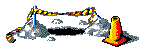
![[IM Text]](tree_histogram.txt.gif)
![[IM Text]](tree_colors.txt.gif)
![[IM Text]](rose_average.txt.gif)
![[IM Text]](rose_red_mean.txt.gif)
![[IM Text]](compare_navy.txt.gif)
![[IM Text]](compare_transparency.txt.gif)
![[IM Text]](compare_blue-navy_fuzz.txt.gif)
![[IM Text]](compare_fuzz_trans.txt.gif)
![[IM Text]](fuzz_navy.txt.gif)
![[IM Text]](fuzz_navy2.txt.gif)
![[IM Output]](alpha_colors_15qt.png)
![[IM Text]](dithers.txt.gif)
![[IM Output]](speckle_problem.gif)
![[IM Output]](posterize_2_dither.gif)
![[IM Output]](posterize_3_dither.gif)
![[IM Output]](posterize_6_dither.gif)
![[IM Output]](tmaps_list.txt.gif)
![[IM Output]](tmap_diag.txt.gif)
![[IM Text]](logo_color_6.txt.gif)
![[IM Text]](logo_color_13.txt.gif)
![[IM Output]](tmap_hlines2x2.txt.gif)
![[IM Output]](tmap_hlines2x2a.txt.gif)
![[IM Text]](dmap_hlines.pgm.gif)
![[IM Output]](tmap_hlines.txt.gif)
![[IM Output]](shadow_hlines.gif)